At least, never throw them out if you might have to answer questions about those old versions.
Take SQL Anywhere Version 9, for example. Nobody in their right mind is using the 9.0.0 GA release any more, they have all upgraded to 9.0.2. Even if they haven't you can still deal with questions involving 9.0.0 if you have access to 9.0.2, right?
Well, not if you do a fresh install of 9.0.2 on Windows 7 and you want to look at the demo database, you can't: it isn't there.
Which, in the grand scheme of things, isn't a big deal... who cares about the demo database?
That's Not The Point
The demo database is not the point, the point is that the old setup for 9.0.0 is required for full access to 9.0.2 features in this one obscure instance, and there might be others.
There might be other instances where the version X.0.0 or X.0.1 setup is necessary to get past a problem with X.0.2... so, until you have moved everything to X+1, don't dump the X CDs.
Case in point...
Question: How do I do a fresh install of SQL Anywhere 9 on Windows 7 and still have the demo database?
Answer: Step by (boring) step...
- Install SQL Anywhere 9.0.0.
- Make a backup copy of this file:
C:\Program Files (x86)\Sybase\SQL Anywhere 9\asademo.db
- Uninstall "SQL Anywhere Studio 9, Software" via Control Panel - Programs and Features.
- Install SQL Anywhere 9.0.2.
- Apply the EBF for 9.0.2.3951 to get the most recent (and last) build of 9.0.2.
The EBF setup will say it's going to move asademo.db to a new location:

but it's lying because the file isn't there... it wasn't there after the 9.0.2 install (and it wasn't anywhere else, either):

so if you try to launch All Programs - SQL Anywhere 9 - Adaptive Server Anywhere - Personal Server Sample you get this surprise:

- Copy the backup copy of asademo.db to this folder:
C:\Users\Public\Documents\SQL Anywhere 9\Samples
- Now the standard "SQL Anywhere 9" shortcuts and ODBC DSNs work because the file is there.

Maybe there's another way past this glitch, one that doesn't require 9.0.0... that's not the point either, the point is that having the 9.0.0 setup made this path possible. One alternative path is to upgrade from 9.0.0 to 9.0.2... but that still requires the 9.0.0 setup and besides, it doesn't work on Windows 7, go ahead and try it (I did, and there's a half-hour I'm never going to get back :)
Yes, I have all the old CDs for SQL Anywhere back to 5.5...
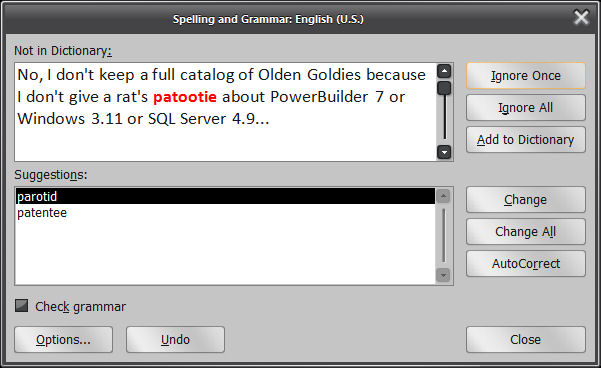
...but I do care about all viable versions of SQL Anywhere.

2 comments:
You wouldn't happen to have a Sql Anywhere 5.x would you???
Am trying to convert a database that old.. Can't find anything to convert it with.
So ditto.. keep those databases
@mdwait: You can use SQL Anywhere 12's dbunload utility to upgrade a SQL Anywhere 5 database; see http://dcx.sybase.com/index.html#1201/en/sachanges/v10upgrade-up-sql-any-123456.html
Post a Comment